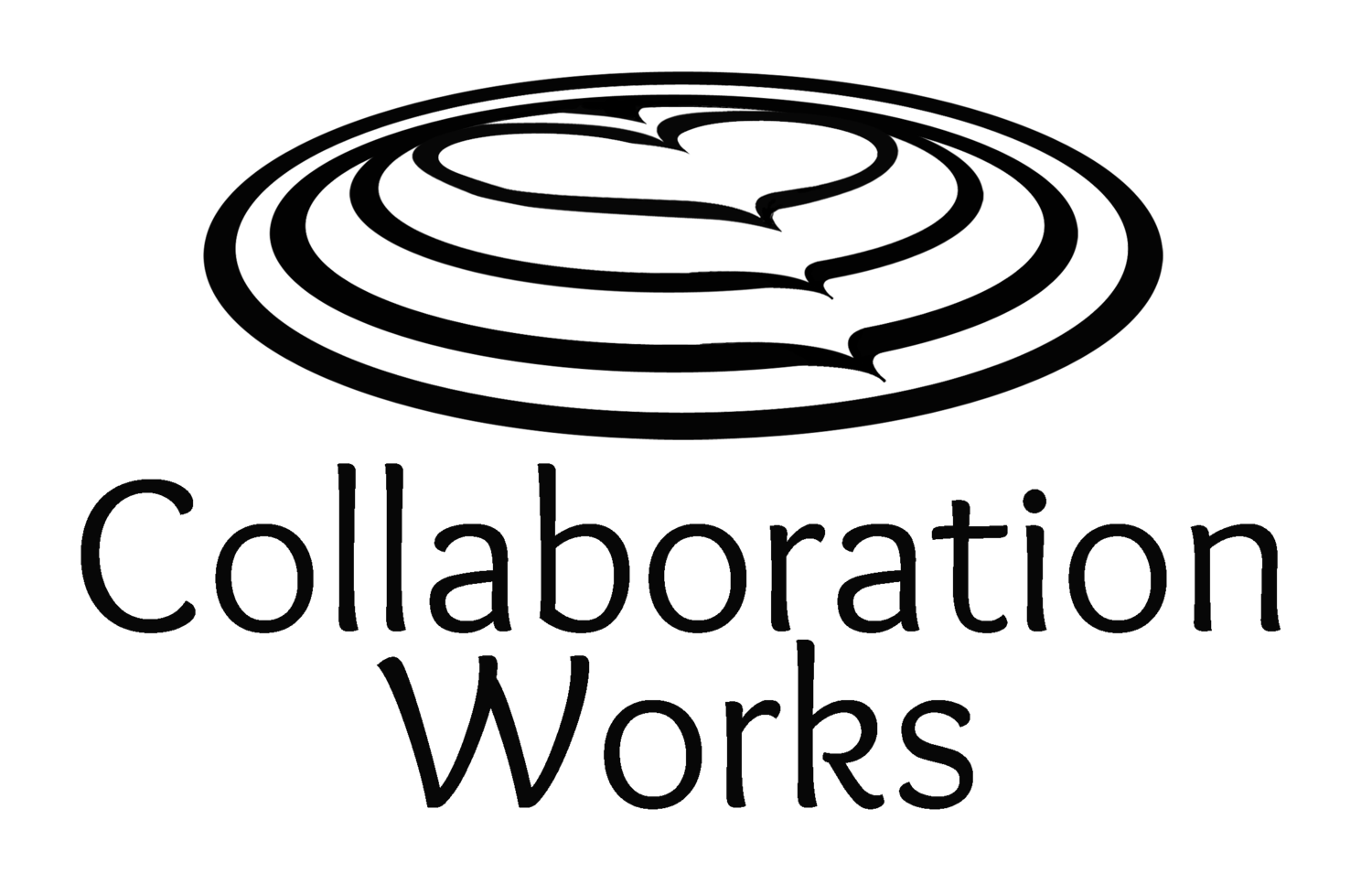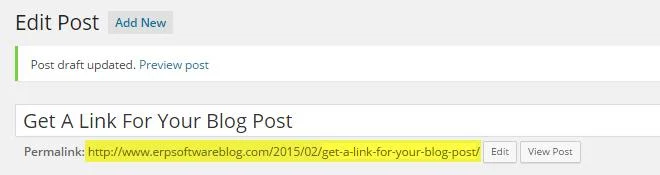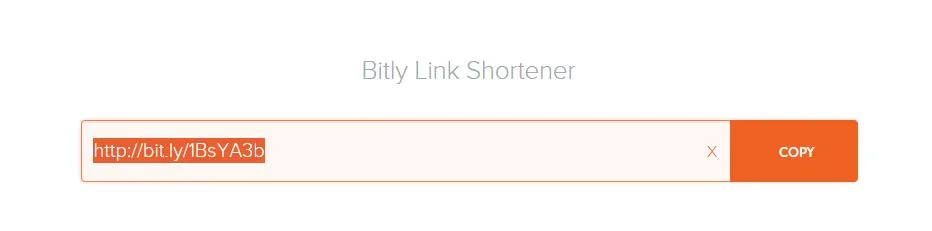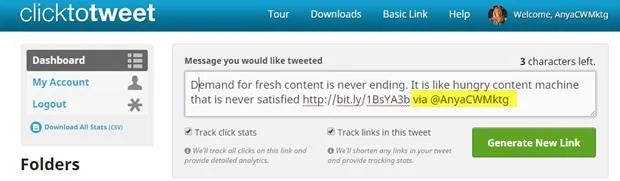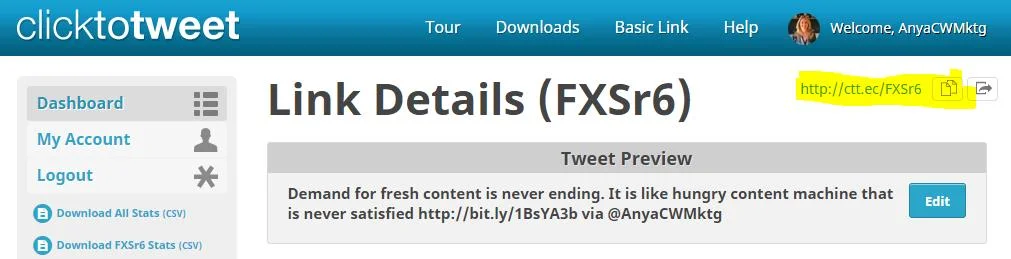I think that most of us like to help other people; especially when it is not too difficult to do so. If you want people to help you share your blog content, make it easy for them.
A great way to do this is to add a tweetable link. This link is preformatted with the text, a link to the post and your Twitter name. If readers like your idea and want to share it all they have to do is to click your (tweet this) link and hit send. There is very little effort required on their part. Readers are busy. Hey, they might not even have thought of tweeting a link to your article at all, but since the link is there, why not give you a little link love?
Adding a tweet able link does require a bit more work on your part, but when someone tweets a link to your article their whole network of Twitter followers has a chance to see your blog article. And one of those followers could be a potential client.
Instructions for Adding a Tweetable Link to Your Blog Post
1. Choose Phrases That Are Tweetable
In your blog post, find a good quote, statistic or short idea in your blog post that you think people would want to share.
2. Get the URL of your blog post
Copy the URL of your blog article. Hint: Even if your blog post is not published yet you can still get the URL. In Wordpress sites (such as the ERP/CRM Software Blog sites), type your title, click “Save Draft” and you will get the “Permalink”. This is your future URL for the post.
3. Create a short link
Open https://bitly.com/ and create a shortened URL for your blog post. (This is a free tool)
Copy and save the shortened URL for later.
4. Create the Tweet
Go to www.clicktotweet.com (log in or use the free version)
- Highlight the text you selected from your blog post and paste.
- Copy and paste the short URL after the text.
- Add your @ Twitter user name. (This way you get credit for the idea once it is shared) Remember, all that has to fit in 140 characters, so choose your text wisely. (And if possible leave a few extra characters to make it easier for people to retweet.)
5. Generate the Link
Click “Generate Link”. A short link will show on the top right corner. First click to TEST THE LINK then copy the short URL generated.
6. Insert the Link
Go back to your blog post and insert this URL on (tweet this) after the phrase you selected. Here is an example from my last blog post:
Check out how this looks online at: http://www.cwmktg.com/blog/2015/feeding-the-content-machine-when-you-think-you-have-nothing-to-write-about
This is a very simple example. Some people like to add their “tweetable links” inside call out boxes or to highlight the whole line in a different color -- anything to make it stand out. Here is another example:
A good suggestion from the site Boost Blog Traffic is, “Where you place your embedded tweet can influence how far it travels too. When blogger Matt McWilliams embedded a tweet in the caption under the images in his posts instead of in the body text, he received a 400% increase in the number of tweets per blog post. The reason is simple: studies show that people are twice as likely to read captions under photos as they are to read body text.”
Tracking Success
Since you included your Twitter name in the tweet you can monitor any mentions you receive in your Twitter account. Also if you have the paid version of www.clicktotweet.com you can track how many times people clicked on each of the tweetable links you created.
Make it Easy To Share
Remember, when you write a blog post you want it to be shared as widely as possible. The more people who read it, the better, so make it easy for readers to share your ideas with their tribe, by adding a tweet able link.
By Anya Ciecierski, Collaboration Works Marketing
Twitter: @AnyaCWMktg