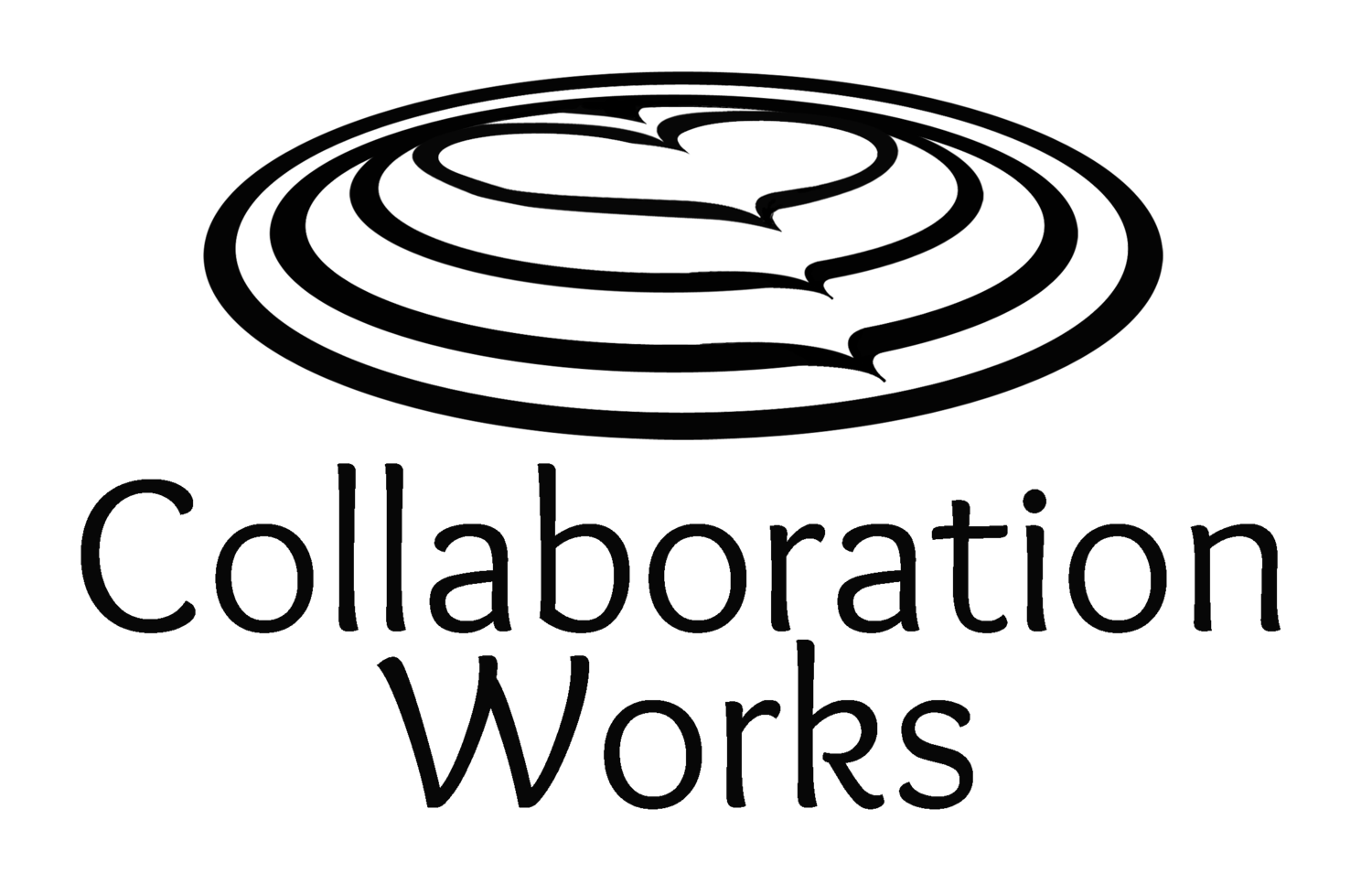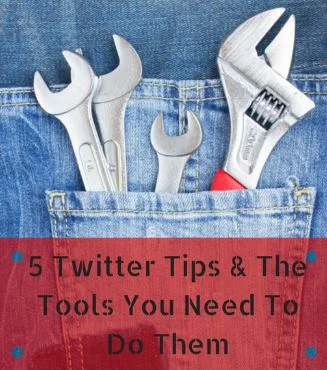“Don’t just tell me what, tell me how.”
When I started using Twitter, many people gave me advice on WHAT to do, but they didn’t actually tell me HOW to do it, or what TOOLS I could use to actually get it done. So I want to make it easy for you.
Here are some specific Twitter tips and the tools I use to actually get them done.
Tip #1: Don’t Clog My Twitter feed
You want to drip content out to your audience, not overwhelm them with a tidal wave and then a drought. Since nobody should spend 24/7 on Twitter, you need to schedule your Tweets in advance so they don’t go out all at once.
Tool: www.Hootsuite.com (free or paid versions)
Hootsuite lets you schedule posts in advance based on a calendar view. If you want to get fancy you can even upload a bunch of Tweets from Excel and schedule them.
Tip #2: Add a Personalized Twitter Profile Header
I am terrible at graphics. All the sizes and formats and pixels baffle me. But your Twitter account does look more professional if it has a personalized banner (called a header) across your home page. It is supposed to be 1500px by 500px but I don’t know what that means in real life. So I use Canva.
Tool: www.Canva.com (free)
Canva is a wonderful tool that lets anyone be a graphic designer, even me. On the home page, scroll to the right and click on “Twitter Header”. Then use one of the provided images, search for a new image, or upload your own image. Then add text such as your company name or a few words about you. (Hint: don’t use a white background, because in mobile apps you won’t be able to see your text.) It is automatically sized correctly. Then click download. And upload it to your Twitter account.
Tip #3 - Add an Image to Your Tweet
I already mentioned that I am not graphically inclined. Plus I hate paying money for cheesy looking stock photos. But I know that Tweets with images get a lot more attention. I can easily create images for my blog posts or Tweets using the same tool, Canva.
Tool: www.Canva.com (free)
Click on “Social Media”. Then use one of their images (usually $1) or upload your own. Then add text. Download and use. Canva has some excellent tutorials in their “Design School” to help you get even fancier. The image in this post was done in Canva.
Tip #4 - Unfollow Dead Weight
Ideally you want to keep your Twitter ratio of following to followers pretty even. If you follow way more people than follow you back, that can be a sign to new people that you are pretty boring. But how do you know who you should unfollow? Use Socialbro.
Tool: www.socialbro.com (free)
Socialbro lets you analyze your Twitter followers based on filters such as “Not Following Me Back”, “Low Twitter Ratio” and “Hasn’t Tweeted in x Months”. Then you can easily unfollow those people.
Tip #5 - Share Good Content You Find Online
I love to read. I don’t love to Tweet, but I will do it. So if I can tweet while I am reading, perfect! My Twitter life changed when I found Buffer.
Tool: www.Bufferapp.com (free)
When I am reading an article online and I find something interesting, such as a quote or statistic, that I want to share, I just highlight the text and click on the Buffer icon in my toolbar. It automatically formats the text and the link into a Tweet. I can send it now or add it to my Queue, so there is always fresh content going out all the time.
Those are my tips, and my tools. Do you have any to share with me?
By Anya Ciecierski, Collaboration Works Marketing
Twitter: @AnyaCWMktg